 |
|
|
INTERNET DIVISION
Instructions for Internet Participants
1- Participating in each Internet Session requires an invitation from
the session chair. Please send your name and the email address where you
would like the invitation to be sent to
conference@amhighed.com.
2- Approximately fifteen minutes before your session starts, you will receive
an email from "Webinar Coordinator" with the subject "Please join now,
meeting in progress: AmHighEd Conference."
3-
Scroll down in the email and in Step 1 under "Join the online meeting,"
you will see a link to the session. Click on this link.
4-
The link will take you to the Cisco Webex website (Webex is the software
we are using for the sessions).
5-
The website will prompt you to enter your Name and Email Address.
Note: It is important that you ENTER THE SAME EMAIL ADDRESS to which your invitation was sent.
6-
If you're asked "Do you want to allow the following program to make
changes to this computer?" Answer "Yes."
7-
You will then see a popup that says "Use your phone or computer to join
this audio conference." Select "Use computer for audio" and then click on
"Call using computer."
8- You will then be asked to test your speaker and microphone. This is a short process. Test each to ensure you have access to both during the session.
9- Once the test is complete, look for your name at the top right corner of your screen under "Participants." The Webinar Coordinator (your session chair) as well as other participant names should appear in this box. If yours is the only name, this means that other presenters have not yet logged on. Please do not click on anything while you are waiting for the session to begin.
10- Once everyone has joined the session, the Webinar Coordinator will make the first presenter's slides available from the groups' viewing. The PowerPoint presentations will appear in the same order in which they are listed in the program (available at http://www.amhighed.com/niagarafalls2012/program.htm). The presentations will appear one at a time and not before it is time for your presentation.
Note: When it is your turn to present, a blue and green circle will appear next
to your name and the Coordinator will give you control of your slides. You
can navigate your slides using the right/left arrows at the top of the
screen (above your slides) and talk using your microphone.
Note: If you have questions for the presenter, please click on the "Raise Your Hand" icon located on the right hand side of the screen, between the "Participants" and "Chat" sections; a hand will appear next to your name. Then, type your question in the "Chat" box and send it to the Webinar Coordinator, by selecting "Webinar (host)" for "Send to." The Coordinator will forward your question to the presenter.
Note: Presenters may receive questions from the live audience attending the
Face-to-Face sessions. These questions will be asked through your Webinar
Coordinator.
General Comments
Minimum RequirementsEquipments:
Operating System: Windows ME/2000/XP/2003/Vista, Mac OS X+/Leopard, or Linux
Web Browser:
|
|
|
|
|
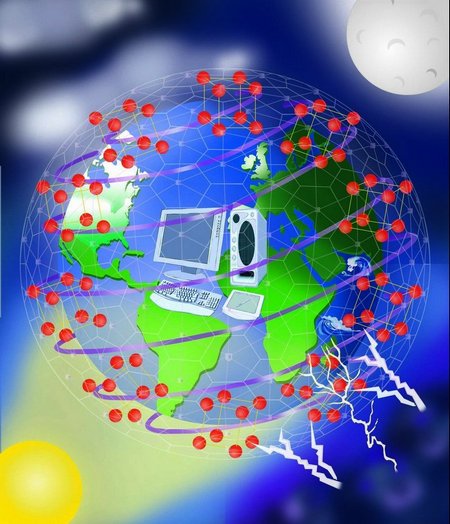 If
you can not physically attend the conference then you can still
participate in the Internet Division of the conference. All
manuscripts accepted for participation in the Internet Division will
also be included in the conference proceedings and would be
considered for an award and publication in one of the two journals.
All conference participants, whether in person or in the Internet
Division, are required to register for the conference in order to be
included in the conference program.
If
you can not physically attend the conference then you can still
participate in the Internet Division of the conference. All
manuscripts accepted for participation in the Internet Division will
also be included in the conference proceedings and would be
considered for an award and publication in one of the two journals.
All conference participants, whether in person or in the Internet
Division, are required to register for the conference in order to be
included in the conference program.